Is your inbox looking a little cluttered? Are you finding it hard to find past emails amongst the sheer mess that it already houses? There’s a solution, of course!
The vast amount of emails we receive on a daily basis can be daunting. Especially when you consider that important emails can get buried under junk, and deleted accidentally. Gmail is leading the email game with a ‘Promotions’ folder, which catches all of your e-newsletters, bad news for the company if you don’t open that folder, but good news for you if you are trying to keep track of important emails.
In the case that your account is not Gmail based (or it is, but you use a mail client like Outlook or Apple Mail), there are a few tricks you can use to de-clutter your inbox and stop missing out on those important emails.
Delete!
This seems obvious, but, the first thing you should do? Delete stuff. Delete as much as you possibly can. And be ruthless about it. Don’t delete anything that you might need, obviously, like important receipts, password information, or reminders. But that notification that someone you barely know commented on a status you don’t care about? You don’t need it.
For someone who doesn’t delete their emails, this will clear up your inbox considerably. In fact, it might take you a long while if you’re the type to leave hundreds of emails unread in your inbox. And for those of you who have thousands of unread emails, this process will be a lot more impractical for you.
Filing
Following the en masse ruthless delete, if your inbox still looks like a toddler’s toy box, there’s something else you can do: categorise. What this means is that you can create different folders or labels for emails, and then file any important emails under these folders. For example, those emails you get when you buy stuff on eBay? They would go in a ‘Receipts’ folder.
There are a large variety of email hosting sites out there, the steps to do this are basically the same across the board. This is how to do it on a few of the more common sites.
Gmail:
1. Go to Gmail in your browser and log in.
2. You’ll see a menu on the left-hand side of your screen with different email categories listed, including Inbox and Sent Mail. Click on More.
3. This will expand he menu. You’ll see a section that says Categories. Click on Create new label under this section.
4. In the dialog box that pops up, type in the name of your label.
5. Now, you’ll see your new label in the menu.
6. Simply click and drag your emails into this label to file them.
7. You can find all of these emails inside this new label.
Outlook.com:
- Login to your email account on Outlook.com.
- You’ll see a sidebar on the left-hand side of your screen titled Folders with different email categories, including Inbox and Junk Email. Hover your mouse over this title.
- Beside the word Folders, you’ll see a plus sign. Click on this plus sign to create a new folder.
- At the bottom of your sidebar, you’ll see a new entry for a new folder. Type the name of your new folder into this entry and press ENTER on your keyboard.
- This entry will now be a new folder under the left-hand sidebar.
- Simply click and drag your emails into this folder to file them.
- From now on, when you want to find emails under this folder, you’ll need to click into the folder to see them.
Apple Mail:
- On the left-hand side of your the Apple Mail client, you will see all mailboxes listed in alphabetical order.
- Find the email account you wish to add a folder to and right-click on it.
- From the drop-down menu, select New Mailbox.
- A dialog box will pop up so that you can name your new folder.
- The new folder will appear in alphabetical order in the left-hand side menu where you can also find Important.
Being able to file your emails under different categories will not only clear up your inbox, but it will also introduce some order to your emails. Finding certain emails will be easier, your inbox will be less of an eyesore, and important emails will be less likely to become lost amongst a sea of spam.
It’s important to note though, that any future emails will still make their way into your inbox and won’t sort themselves. So it’s probably a good idea to sit down and file these away once a fortnight or month depending on how busy your inbox gets!
Does your inbox need a de-clutter? Share with us below!
Image source Shutterstock.






















-

-
-
-
meedee said
- 12 Dec 2021
-

-
-
-
mom268263 said
- 31 Oct 2020
-

-
-
-
rovermum said
- 02 Nov 2016
-

-
-
-
mom134803 said
- 01 Nov 2016
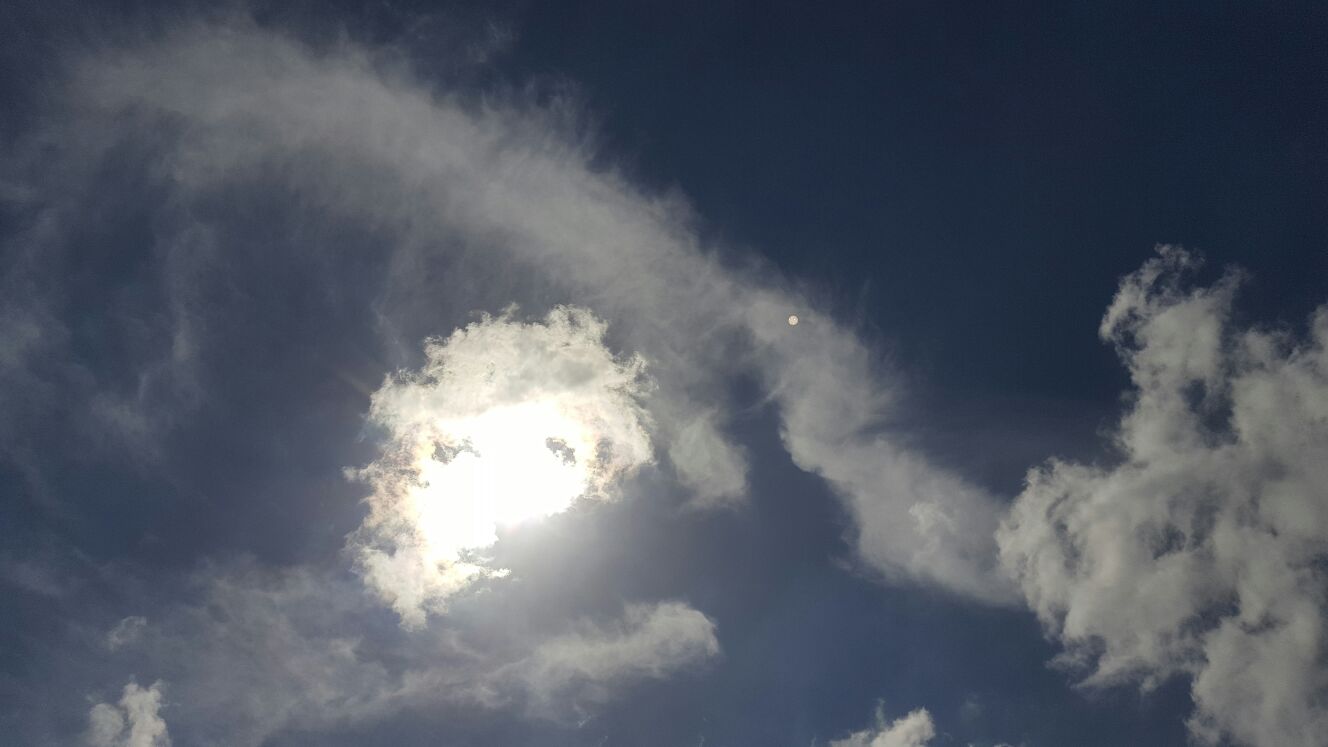
-

-
-
-
mom101628 said
- 26 Oct 2016
-

-
-
-
ella12 said
- 25 Oct 2016
-

-
-
-
Sam said
- 30 Sep 2016
-

-
-
-
curlytops said
- 25 Sep 2016
-

-
-
-
mom160421 said
- 20 Sep 2016
-

-
-
-
mom90758 said
- 19 Sep 2016
-

-
-
-
Nas01 said
- 19 Sep 2016
-

-
-
-
mom119776 said
- 18 Sep 2016
-

-
-
-
jess said
- 18 Sep 2016
-

-
-
-
mom90758 said
- 18 Sep 2016
-

-
-
-
mom90758 said
- 18 Sep 2016
-

-
-
-
mom93821 said
- 18 Sep 2016
-

-
-
-
mom134803 said
- 18 Sep 2016
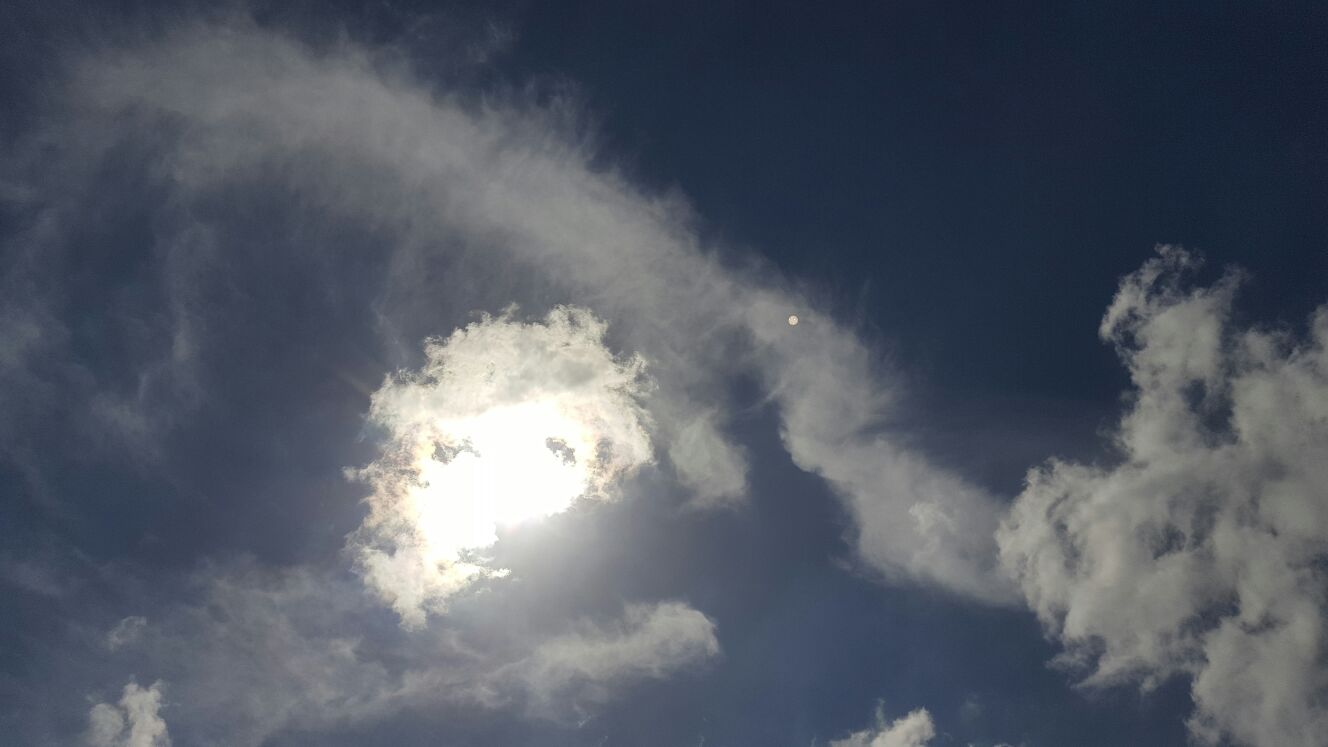
-

-
-
-
mom112217 said
- 18 Sep 2016
Post a comment9:45 am
5:54 pm
9:16 am
2:39 am
12:22 pm
11:34 am
10:43 pm
1:03 pm
10:37 am
2:45 pm
1:31 pm
9:37 pm
3:32 pm
2:53 pm
-

-
-
-
mom93821 replied
- 19 Sep 2016 , 6:25 am
Reply2:45 pm
12:53 pm
12:32 pm
9:04 am
To post a review/comment please join us or login so we can allocate your points.