We all love being on our phones during the day. I don’t know about you, but I love getting notifications on my phone, especially from my friends messaging me on Messenger or Whatsapp. But there are times when I’d rather not get those notifications or calls: while I’m studying, or while I’m sleeping!
Well, thanks to our clever smartphones, we have the option to silence our phones during these times. You can do this through a quick setting called “Do Not Disturb”. Here’s how to turn it on!
iPhone users:
Turning Do Not Disturb on cannot get simpler than this:
- Swipe upwards from the bottom of your screen
- In the Control Centre that comes up, tap on the crescent moon icon
- That’s it!
Doing this will silence all notifications, calls, and alerts on your iPhone while it is locked.
If you’d like to customise this feature, you can do so in Settings.
- Tap on the Settings app on your menu screen
- Scroll down until you see “Do Not Disturb”, and then tap on it
- Here, you can choose to allow calls from certain contacts, such as your Favourites. Tap on “Allow Calls From” to choose.
- You can also schedule Do Not Disturb so that the feature is turned off after a certain period of time. Swipe right on the button next to “Scheduled” and choose the times you wish to have Do Not Disturb turned on
- Play around with the settings, until you get it the way you want it.
- Doing this will silence all notifications, calls, and alerts on your iPhone while it is locked. While Do Not Disturb is turned on, you’ll see the crescent moon icon in the status bar at the top of your screen (beside the battery icon). To turn it off, swipe upwards from the bottom of your screen and tap on the crescent moon icon.
Android users:
The process is much the same for Android devices. For a quick way to turn on Do Not Disturb:
- Swipe down from the top of your screen, and then swipe down again
- Tap on “Do not disturb”
- You will have three options: “Alarms only“, “Priority only“, and “Total silence“. Tap on one of these to choose it
- “Total silence” will silence absolutely everything – notifications, calls, and alarms
- “Alarms only” will silence everything, except for alarms
- “Priority only” will silence everything apart from those notifications which you’ve deemed a priority.
With Do Not Disturb on, you’ll see an icon (a circle with a line through its centre) at the top of your screen. To turn it off, swipe downwards from the top of your screen twice, tap on “Do not disturb”, and then tap on whichever one of the three options (“Alarms only”, “Priority only”, or “Total silence”) you have turned on.
Do Not Disturb is also available on other Apple and Android devices, such us tablets and iPads.
How do you silence your phone? Share with us below.
Image source Shutterstock.


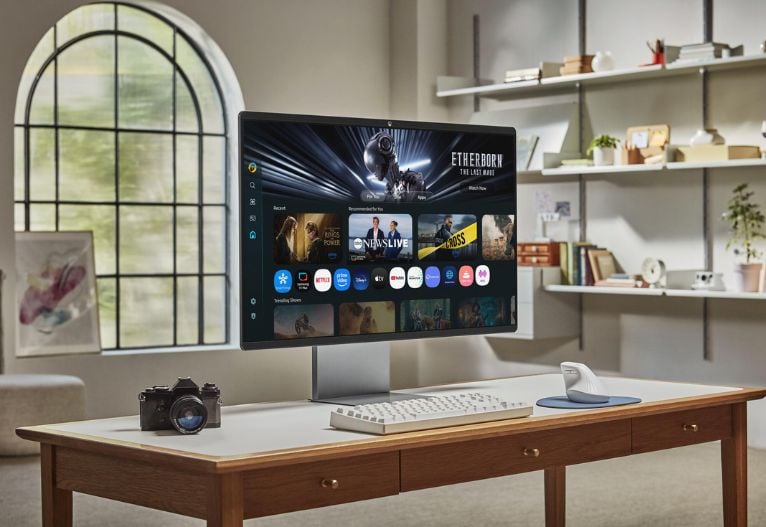




















-

-
-
Carolineb said
- 25 Jan 2017
-

-
-
june11 said
- 05 Oct 2016
-

-
-
Sam said
- 10 Sep 2016
-

-
-
mom93821 said
- 08 Sep 2016
-

-
-
mom90758 said
- 06 Sep 2016
-

-
-
mom160421 said
- 06 Sep 2016
-

-
-
mom112217 said
- 06 Sep 2016
Post a comment5:43 pm
3:14 pm
10:38 am
3:07 pm
9:02 pm
-

-
-
mom93821 replied
- 09 Sep 2016 , 7:23 am
Reply2:43 pm
8:52 am
To post a review/comment please join us or login so we can allocate your points.