Kick down those language barriers with Google translate!
Anyone thinking of travelling soon? I’ve always wanted to go to Paris, but I’ve never really travelled to a country where English isn’t the main language before.
The idea is kind of scary to me. Not being able to communicate in your mother tongue can make travelling to a foreign country that much more daunting. But not to worry! Thanks to modern technology, language translation is made a whole lot easier.
There’s a little app called Google Translate – you might have heard of it. It’s totally free, and you can download it straight onto your smartphone. In terms of language translation, Google Translate masters the holy trinity: text, voice, and photo.
Translate using Text
When you first open the Google Translate app, the first thing that shows up is its text feature. If you’re looking for a quick way to translate written text, this is the feature for you.
-
On the top left-hand corner of the screen, you will see a language (for example, here we see “English”).
-
Tap on this language and change it to whatever language you wish to translate from.
-
On the top right-hand corner of the screen, do the same, but select the language you wish to translate to.
-
Type in the words you wish to translate, and Google Translate will instantly spit out the translated text below it.

You can translate to and from any language – English to French, French to English, Spanish to Mandarin…you name it! Google Translate caters to over 100 languages.
Translate using Voice
This feature will help you to translate actual speech! Here’s how:
-
Open up the app.
-
Again, select the languages you wish to translate to and from.
-
Tap on the little microphone icon in the centre of the screen. You may need to give the app permission to access your smartphone’s microphone.
-
The app will then open up its Voice feature. At the bottom of the screen, you’ll see the languages you selected.
-
Tap on the language you wish to translate from (that is, the language which is being spoken).
-
Speak into the microphone, and the words will be translated on your screen!

This feature is handy for super speedy verbal translation. For instance, if someone is trying to communicate with you in French, have them to speak into the microphone; their words will be translated into English on screen!
Translate using a Photo
Although this feature isn’t exactly perfect, it sure is neat. And it can still be extremely helpful. If you’re trying to read the foreign words on a menu, street sign, or practically anything, you can use Google Translate’s Camera feature.
- Tap on the camera icon to the left of the microphone icon. This will open up your smartphone’s camera (you may need to give the app permission to access it first).
- Point your camera towards the foreign text, so that it appears clearly on your screen.
- Here’s the neat part – the app will translate this text right on your screen by fitting the translated text into the camera image!
Again, you can select what languages you wish to translate to and from by changing them on the main screen.

Now, thanks to modern technology, we are able to break down language barriers all around the world!
Will you try this app next time you travel? Please share in the comments below.





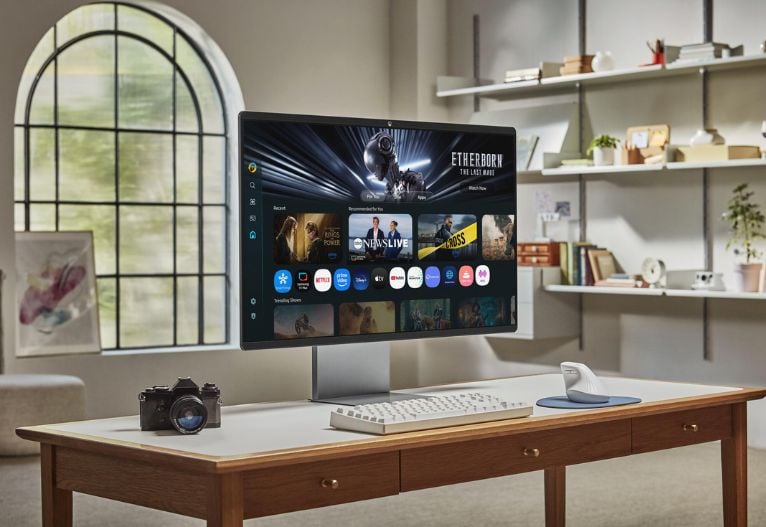

















-

-
-
meedee said
- 21 Jul 2021
-

-
-
mom94125 said
- 02 Sep 2016
-

-
-
mom81879 said
- 19 Aug 2016
-

-
-
june11 said
- 09 Aug 2016
-

-
-
Melissa89 said
- 29 Jul 2016
-

-
-
ella12 said
- 26 Jul 2016
-

-
-
rovermum said
- 25 Jul 2016
-

-
-
mom71820 said
- 21 Jul 2016
-

-
-
mom101628 said
- 20 Jul 2016
-

-
-
meedee said
- 03 Jul 2016
-

-
-
curlytops said
- 30 Jun 2016
-

-
-
Dennis12 said
- 30 Jun 2016
-

-
-
BellaB said
- 27 Jun 2016
-

-
-
mom183717 said
- 25 Jun 2016
-

-
-
mom19782016 said
- 23 Jun 2016
-

-
-
mom90758 said
- 22 Jun 2016
-

-
-
mom160421 said
- 21 Jun 2016
-

-
-
mom112217 said
- 21 Jun 2016
-

-
-
mum4107 said
- 21 Jun 2016
Post a comment11:09 am
10:45 am
1:27 pm
8:56 pm
11:36 am
12:38 pm
10:39 am
8:09 am
11:57 pm
3:26 pm
9:53 am
7:56 am
7:02 pm
5:47 pm
6:42 am
6:22 pm
10:51 am
8:58 am
5:23 am
To post a review/comment please join us or login so we can allocate your points.