I know many mums proudly collect a stack of their children’s finger paintings, drawings and stories throughout the year then suffer the moral dilemma of what to do with them without binning them.
Instead of shoving pieces in a drawer never to be seen again or glueing each one in to a scrapbook, you can preserve them in a premium hardcover book and create a kid’s art book keepsake.
Here’s how easy it is to create an annual art book for your budding Picasso.
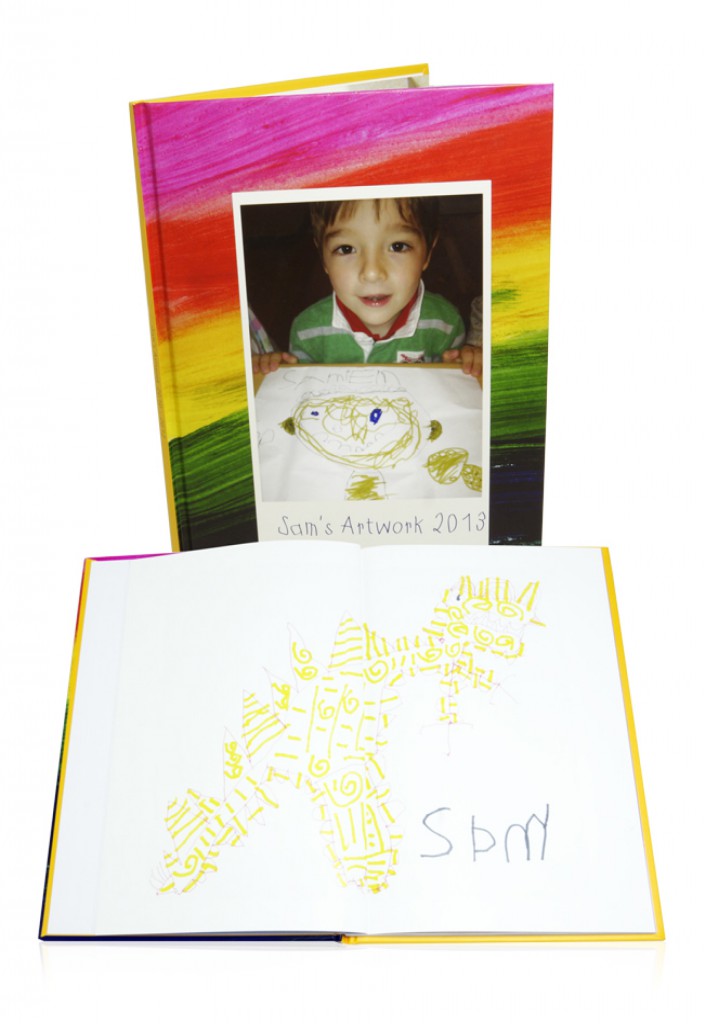
Scanning the Artwork
To begin your scrapbook, you’ll need to scan artworks to turn them into digital files and save them to your computer.
To print the scanned artwork at the same size as the original, ensure your scanner is set to 300dpi. If you want to enlarge an artwork to fill the page, set your scanner to 600dpi. Rule: To double the size of the image you need to double the dpi.
Your scans should have about 2000 x 1500 pixels to fill a quarter of an A4 page and to fill a whole page in a Regular size Momento book your scans need to be approximately 3500 x 2500 pixels.
Scanning Tips
1. Every scanner is different but as a guide try and match the settings below for the best images.
- File size: 2000 x 1500 pixels minimum
- Dots per inch: 300 DPI or greater if you want to enlarge a photo or make it fill the whole page
- File format: Save the file as a JPG with a minimum quality setting of 80%
- Colour space: Adobe RGB colour space
2. Remove dust on the scanner’s glass plate and the artwork.
3. Place the artwork face down onto the glass and close the lid. If you are getting ripples in your scan, place a medium weight book on the lid to hold it down.
4. Save the scan as a JPEG file in a dedicated folder so you can easily access it when making your book.
Or Take a Photo of the Artwork
If your art is A3 size or larger, photographing them can sometimes be the fastest and easiest option. I blue tack mine to a wall to ensure it sits completely flat but you can also sit it on a plain floor and photograph it from above. If you need you can use the custom rotate tools in photo editing software to straighten things up.
Designing your photo book
We have used Momento to design our photobook but there are many different photo book options available.
Here’s how to make your book with Momento.
- Download and open the Momento software, click the Photo Books button in Start View.
- Choose your shape and size . If you’re short on time choose the Auto Layout options that will automatically fill your book with your images. If you’re feeling creative choose the Manual Layout option.
- Access your photos by clicking the ‘Add Folder’ button and choosing the folder where you saved your scans.
- Select, drag and drop the images onto the pages and use the alignment tools and pre-designed layouts for a good looking design.
If you would like a more in depth explanation, view our step-by-step ‘How To Make A Photo Book’ video here.
Design Tips
Professionals design with a theme in mind to help tell their story. In this book I’ve kept plenty of white space and have arranged drawings and photos together that have similar story lines, such as dinosaurs, art class or holidays.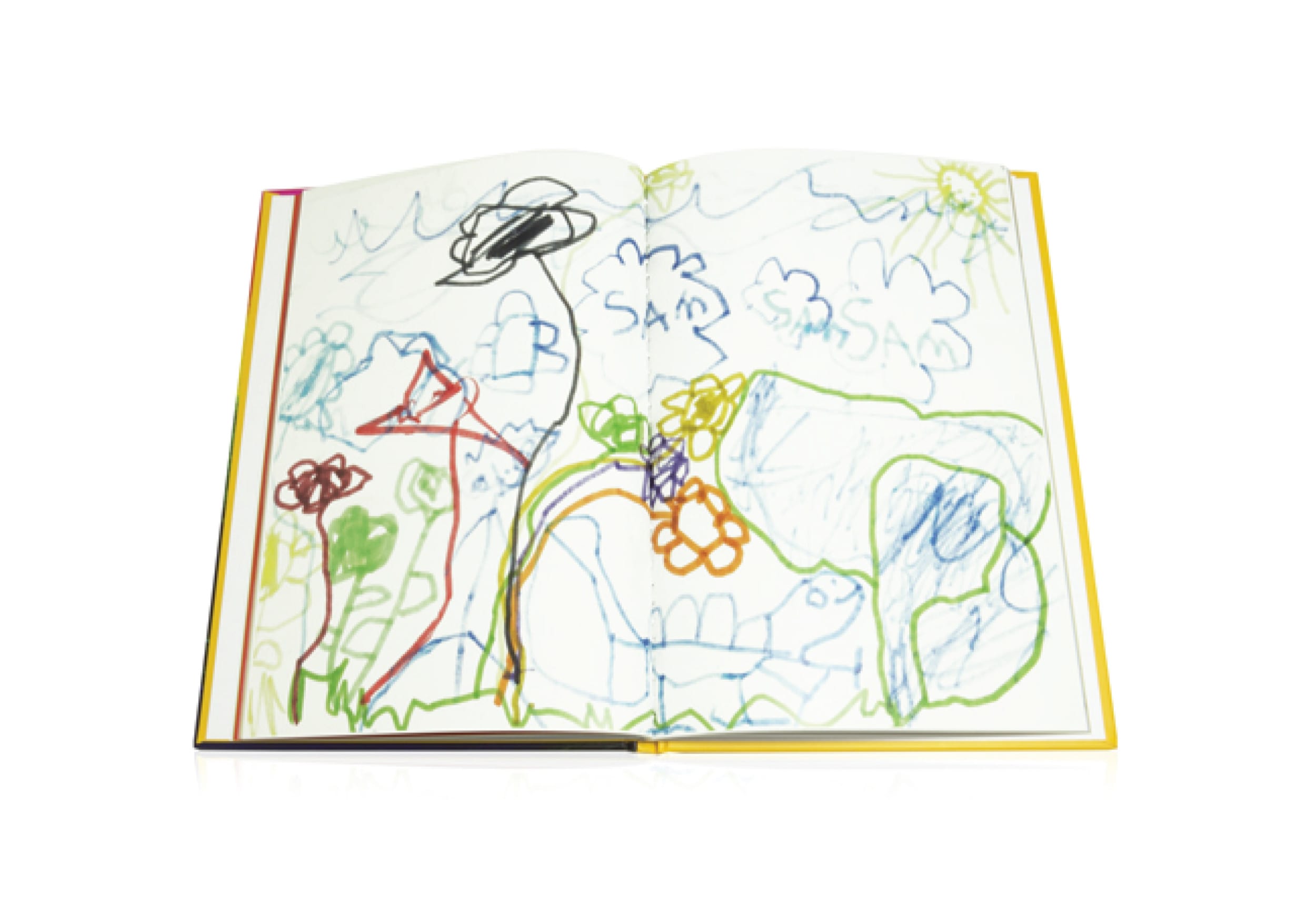 Add text and captions
Add text and captions
If you’re using text in your book, pick a couple of different fonts and don’t forget to include some dates, places and of course the name of your artist! Click on the ‘Add text’ button and then use the cursor to chose the placement of your text, don’t worry you can always move it after. Set the font, size and colour using the ‘Set Font’ button.
Design a book and box cover
Click on the cover thumbnail to design your cover and don’t forget to add the title and even the year. Create a printed cover with your favourite image or choose from a wide range of material covers when you order your book. You can also order a matching box to protect your book for years to come or even your collection of artworks.
Ordering your book
Momento has plenty of cover combinations and variations so have fun playing with size, cover materials, boxes and finishing options. Why not print a big one for your home and a small one for Nanna’s brag book collection!






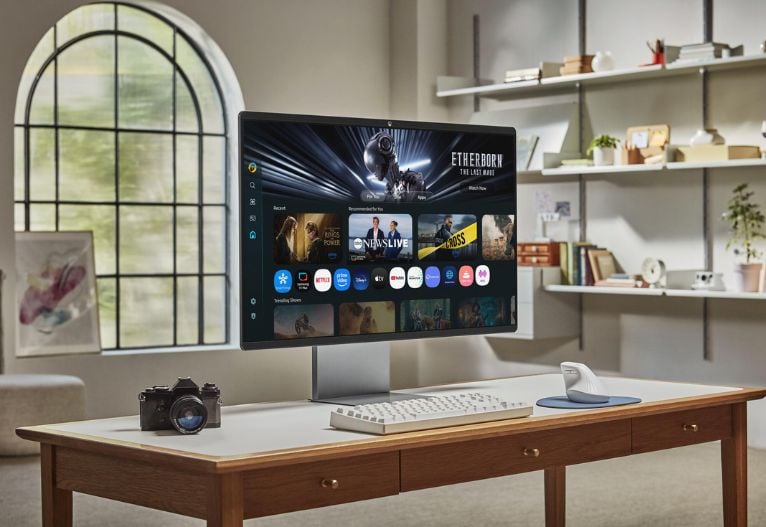

















2:27 pm
6:37 pm
2:00 pm
10:29 am
3:21 pm
10:23 pm
11:27 am
10:18 am
11:59 am
7:51 pm
7:01 am
10:20 pm
10:12 pm
2:35 am
2:37 pm
12:56 am
8:39 pm
-

-
-
mom87263 replied
- 15 Dec 2014 , 10:43 am
Reply6:48 am
1:01 pm
5:18 pm
- 1
- 2
- 3
- »
Post a commentTo post a review/comment please join us or login so we can allocate your points.