The Notes app on your iPad, iPhone or iPod Touch is a great way of electronically taking down notes throughout the day.
You might use it as a shopping list, a personal diary, or, more generally, a place for you to write down things you want to remember.
Sometimes though, you might not wish for these notes to be seen. They could contain private information, like your bank account number, your passwords, or your innermost personal thoughts! For those of you who don’t want anyone else being privy to your notes, here’s a quick and easy way to make them password protected:
- Open up the Notes app by tapping on it from your menu screen (it should look like a yellow and white notepad)
- If the app prompts you to upgrade, tap on “Upgrade Notes“
- If the app opens up on the Folders screen, tap on “Notes”, under “On my iPhone/iPad”
- Tap on the pen icon at the bottom-right corner of your screen (iPhone) or top-right corner of your screen (iPad) to start writing a new note, or tap on an existing note from the list on your screen
- Tap on the up-arrow icon at the top-right corner of your screen
- In the menu that pops up, tap on “Lock Note”
- When prompted, type in a password and a password hint. Touch ID (fingerprint scanning) is also available as an option
- Now tap the lock icon on the top-right corner of your screen to lock your note
- Done! From now on, you’ll need to enter your password in order to access that note
- Every time you open a locked note, the Notes app will unlock that note. In order to re-lock the note, make sure that you tap on the lock icon at the top-right corner of your screen before you leave the app.
For those of you who don’t see this feature on your device, it may be because your device has not been upgraded to the latest version of iOS, or because your Notes app has not yet been upgraded. Make sure your device has been upgraded to iOS 9.3 or higher. To upgrade your Notes app, open it up and tap on the back button at the top-left corner of your screen to get to the Folders screen. Next, tap on “Upgrade”.
Upgrading your Notes app will give you access to a whole load of other cool features, such as adding photos to your notes, turning your notes into interactive checklists, drawing your own pictures, and much, much more!
Sorry Android users, you don’t currently have a functionality to lock your notes!
What else would you like to learn to do with your phone? Share with us below!
Image source Shutterstock.






















-

-
-
-
mom134803 said
- 18 Sep 2016
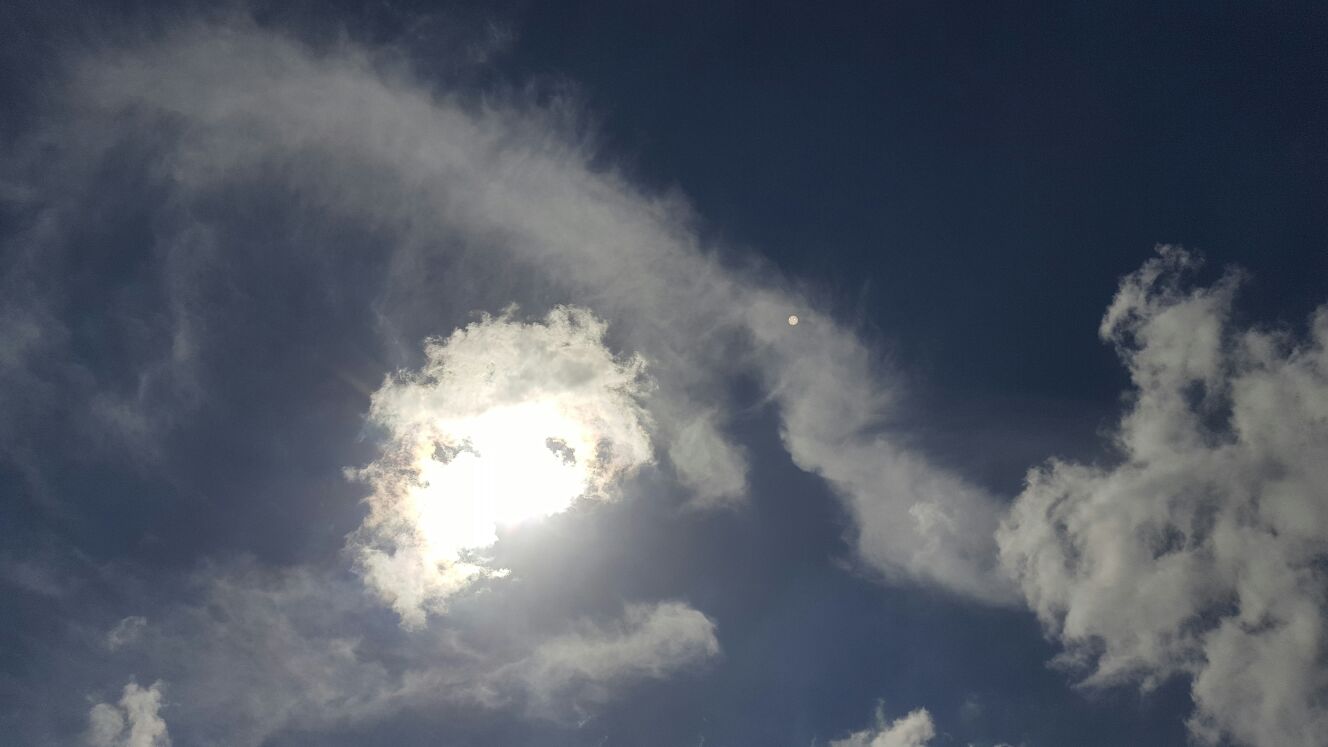
-

-
-
-
mom90758 said
- 14 Sep 2016
-

-
-
-
mom160421 said
- 14 Sep 2016
-

-
-
-
mom112217 said
- 14 Sep 2016
Post a comment12:31 pm
3:18 pm
1:53 pm
1:07 pm
To post a review/comment please join us or login so we can allocate your points.