When my kids first started playing video games there was a lot to take in. There were different consoles, too many games to keep track of and as time went on video games even started appearing on my mobile phone. Games were everywhere.
Monitoring every device and every game just wasn’t possible.
I needed some help, so after a bit of research I discovered that there are parental controls imbedded in pretty much every home console, hand-held console and even mobile and tablet device. These parental controls can help automatically manage the content your kids can access.
In a previous post for Mouths of Mum’s I discussed the classification system for video games. I was amazed by the comments and many how this resonated with so many other mums. This got me thinking: there must be a lot of parents out there who could use some help getting up to speed with the world of video games.
So, where do we start?
I thought I would put together a list of the Top 5 Parental Control tips which will hopefully help you understand how to better manage the gaming devices in your household.
- Review the classification system
In my blog post for Mouths of Mum’s last year, I discussed Australia’s classification system (if you haven’t read it I urge you to take another look here). In this post, I laid out how Australia’s classification system will help you understand the games your kids are playing.
In order to get the most out of the parental control systems, you need to understand the classification system. So getting your head around the difference between M, MA15+ and the new R18 classification is a great place to start.
Armed with the classification guidelines you will be able to determine the level of control appropriate for your family, but more on that later.
- Have a go yourself
Before you do setup the parental controls, I would recommend one extra step. Some hands on research!
The best way to understand a game is to roll up your sleeves and get amongst it. Grab the control once in a while, or sit down and watch others play. If you are anything like me your competitive urges might take over and you will be wrestling the controller from the younger ones.
I was surprised by how much I could learn about video games by just having a go. It might seem overwhelming, but it is rewarding.
You may learn the game that your 12 year old is playing has themes that you might need to discuss, or that the game rating isn’t as bad as you thought. You can use this ‘gaming intelligence’ to change the parental controls to better suit your family.
Before you lock it down, understand what you need to control, so the kids can enjoy the content. A little research will give you a better idea about what you are restricting and the measures you put in place are more likely to be fair and balanced.
- Understand and setup the parental controls
Parental controls will automatically block certain users from playing games not suitable for their age level and this content is protected by a PIN that you control.
There will always be some content we would naturally want to withhold from our kids. I may or may not have tried to watch Nightmare on Elm Street when I was in my teens and I bet my parents wished they had the power to automatically block me from watching movies I shouldn’t have been watching. Well today’s consoles give you this control.
My eldest just purchased a R18+ game, now that he is over 18, and I don’t want to restrict him from playing adult content. However, my younger two children should not be playing these games, or watching over his shoulder. That’s why R18+ was brought into law, to make it crystal clear that this content was only suitable for adults.
So in our household we have setup the Parental Controls to manage the kids’ profiles, restricting them from accessing titles that are rated M or over. This way the youngest will only be able to access G and PG rated games, even if I am not there to monitor them. If they tried to play a game which isn’t rated for them – the system will block the content.
At the end of this blog I have included links to a range of video tutorials. These videos will walk you through how to set up the parental controls for a range of popular video games devices.
- Discuss this with the family
I can’t stress how important this step is. If one day you could no longer access your favourite TV shows, websites (like Mouths of Mum’s!) or magazines without an explanation, you would be very upset, frustrated or angry. This is no different with your children.
Everyone needs to understand why these restrictions are in place, and importantly how this will change as they get older. When everyone is given a chance to understand why these restrictions are in place, they will have the opportunity to ask questions and (hopefully) understand the situation.
- Adjust the settings as your kids grow and mature
Lewis, my middle child has just turned 15, which means he can access “restricted content” or MA15+ content which is rated for – you guessed it – people 15 years and older. So we needed to go back and make the changes to his profile allowing him to play these titles; it is only fair.
Remember though that the guidelines are just that, a guide, and in the end it is up to you how you apply the rules. You may consider your child mature enough to handle content when they are younger than 15, as a parent you know what is best for your family.
Remember you are in control.
As parents, the responsibility lies with us. While it might seem daunting, there are plenty of resources available to help you through, and I hope the following tutorials are helpful.
As I promised, here is a list Parental Control resources for the major video games consoles – including handheld devices and mobile devices.
As an ambassador for the Interactive Games and Entertainment Association, I worked with the IGEA team to create a series of tutorials, for the last generation of consoles. In these videos I walk through the steps needed to setup parental controls.
For the latest range of consoles, we have some video tutorials from our friends in Canada – don’t worry the steps are the same!
- Previous generation consoles – hosted by me:
- Next generation consoles:
- Handheld devices:
- Mobile devices
- Additional resources
- For more resources please visit IGEA’s website Take Control.
- And for an in-depth breakdown of Australia’s classification scheme please visit the Australian Classification website here.



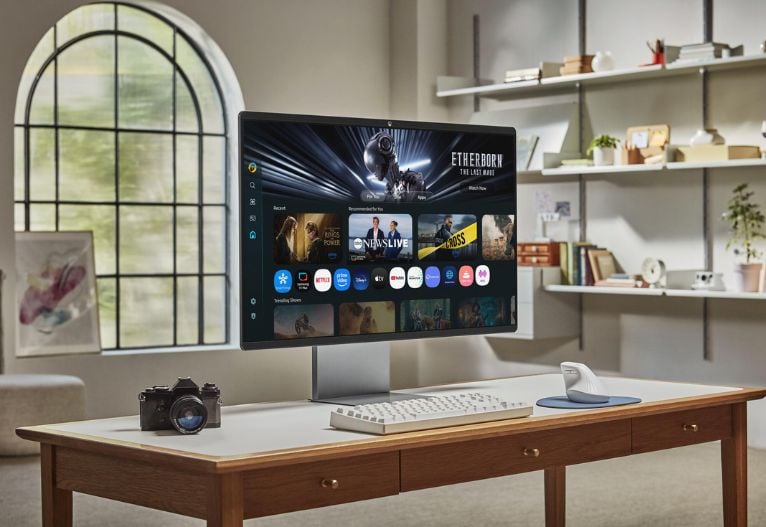








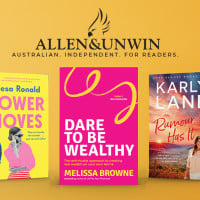









2:51 pm
4:26 pm
1:00 pm
11:25 pm
6:40 pm
9:13 am
12:29 am
1:37 pm
11:00 am
10:06 pm
1:23 pm
10:23 pm
12:04 pm
11:18 am
10:02 pm
10:33 am
1:34 pm
1:01 pm
7:57 pm
7:44 pm
-

-
-
Mrs Bucket (that's pronounced Bouquet) replied
- 26 May 2014 , 8:13 pm
Reply- 1
- 2
- 3
- »
Post a commentTo post a review/comment please join us or login so we can allocate your points.